In TreePlotter™ INVENTORY, a Work Record can be created for a single Tree in the Tree Details form. Follow the steps below to create a Work Record for a single Tree.
Prerequisites:
Steps:
- Click on a Tree on the map
- Click on the ‘WRS’ button within the Tree pop up. This button will open the Work Records data table.
- In the Work Records data table, click the ‘Add’ button
- Click the ‘Add Work’ button.
- A new record will be created in the table. This record will be highlighted in blue and automatically selected (the tickbox on the left-hand side of the table shows selected work records).
- Click on a cell in the table to edit a value.
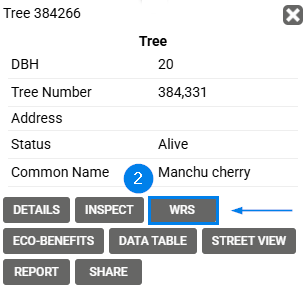
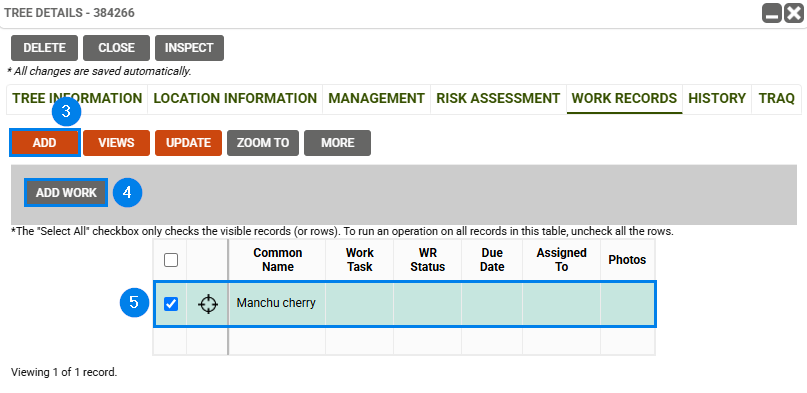
Known Limitations:
- A user may not be able to add Work Records due to their user permissions. To update their ability to add Work Records, reach out to support@planitgeo.com.
- On mobile, the Work Record table can be difficult to scroll horizontally. We recommend using a tablet or a wider screen when out in the field and editing work records.
Potential Next Steps:
- How To: Adding Work Records
- How To: Updating Work Record Details
- How To: Add Work Tasks and Work Categories in Work Records
