While inspecting a tree or asset, you can create a Work Record for noted work that becomes apparent through the Inspection. By creating a Work Record in an Inspection, you can easily manage the Work Records that need to be managed and completed.
Prerequisites:
Steps:
- Click on a Tree, then the ‘Inspect’ button in the Tree pop up.
- Fill out the Inspection form.
- At the bottom of the form, check the box next to Create Work Record.
- Click on the bolded category to see the Work Tasks available.
- Click the box next to the Task(s) you would like to create Work Records for.
- Click the ‘More’ button to fill out more additional details.
- Click ‘Submit’ button at the bottom of the Inspection form when finished.
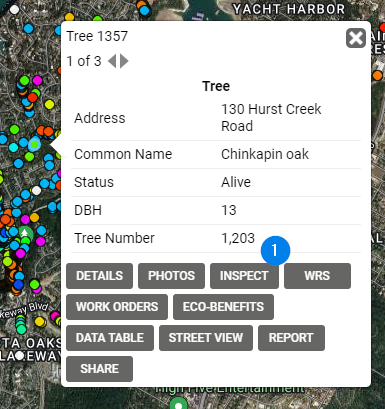
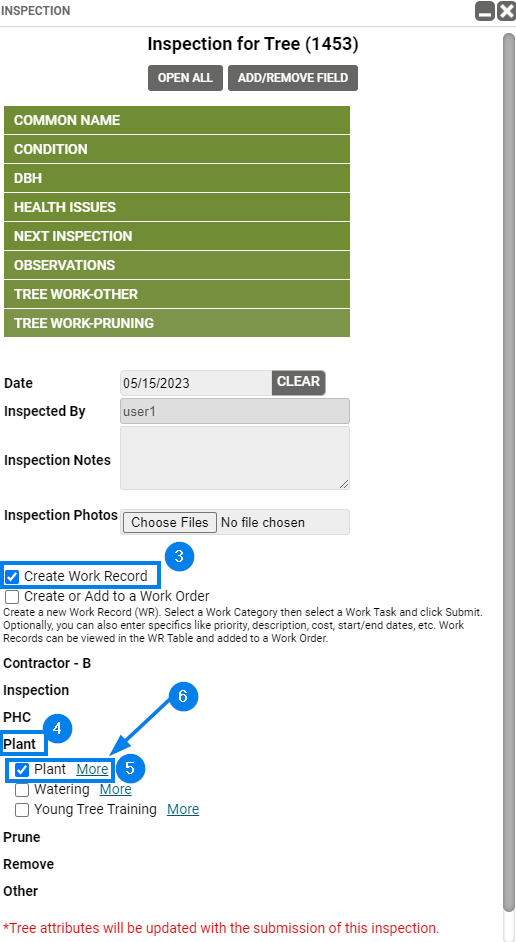

Known Limitations:
- When adding Work Records through an Inspection, you can add multiple work records for one tree.
- There is no way to inspect trees in a mass way. Each tree must be inspected one by one.
- There is no way to mass create Work Records for more than one tree through an Inspection. All Work Records created through an Inspection are created for that single tree.
