In this How To article, we detail the necessary steps for adding your TreePlotter bookmark to your mobile device home screen for quick access.
Prerequisites:
- Ability to open the web browser of your choice (we recommend Chrome when using TreePlotter)
Steps:
- Navigate to your browser of choice (we recommend Chrome when using TreePlotter).
- In a new tab, load your TreePlotter application
- Click the three dot menu in the upper right-hand corner (on most browsers) to open the additional options.
- Navigate to and click the Add to Home screen option.
- Rename the shortcut, if desired.
- Click the ‘Add’ button when finished renaming.
- Determine the location of the widget by touching and holding the widget to move it around the home screen

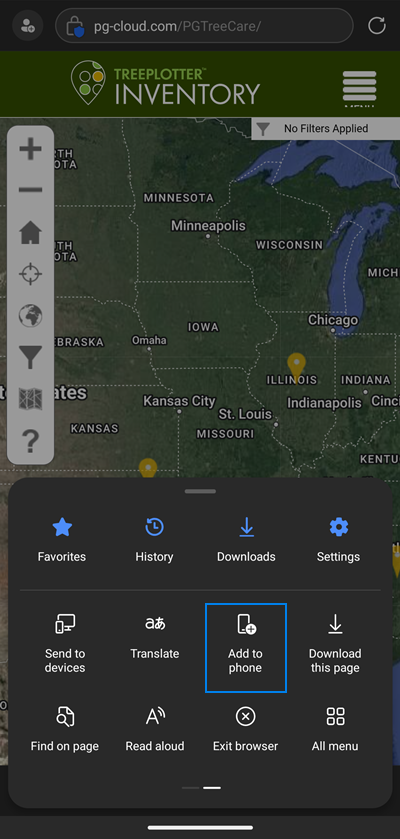
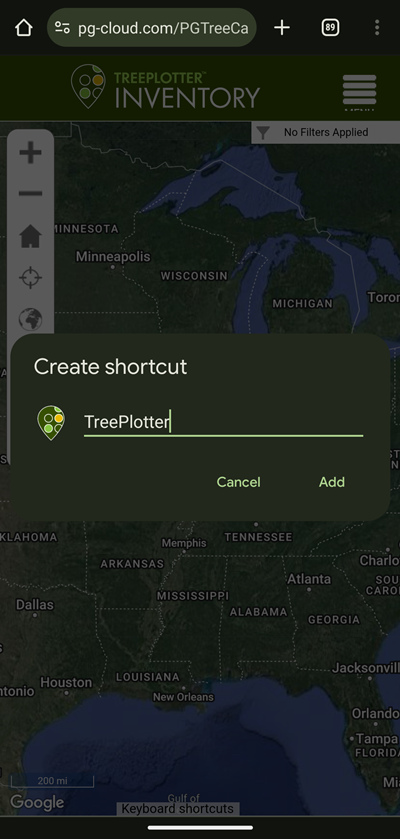
Known Limitations:
- Inability to open web browser.
