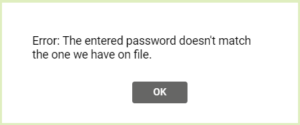This How To article explains the process to log in to your TreePlotter™ application along with a few common errors that a user may experience when attempting to log in. Remember that you must have an account with username and password credentials for TreePlotter application you are trying to access.
Prerequisites:
- The link to your TreePlotter
- An account for the specific TreePlotter application you want to log into (ie. your username and password)
Logging In:
- Click on the ‘LOG IN’ button at the top right of the page

- The Log In/Out menu will be displayed on the left-hand side of the page. Enter your username and your password
- Click the ‘LOG IN’ button
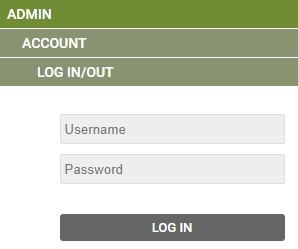
Note: A logged-in user will retain access and won’t need to log in for 24 hours after their last interaction on the page. A deleted user will lose access to the application across any and all logged in devices after 5 minutes.
Logging Out
- Click on the ‘LOG OUT’ button at the top right of the page

Note: We recommend you log out if you’re working on a shared device or computer.
Known limitations and Troubleshooting:
- Both username and password are case sensitive
- Make sure you that the URL of the TreePlotter application you want to log into is correct. Many TreePlotter applications look the same before logging in.
- “Error: We don’t have this username on file.”
- You may need to ask an administrator to let you know what your username is
- Please double check the TreePlotter URL is correct
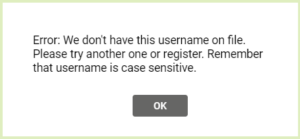
- “Error: The entered password doesn’t match the one we have on file.”
- You may need to follow the steps to reset your forgotten password if you are unable to enter the correct password.