When granting users access to TreePlotter™, you have to decide which Role they should have. Here we’ll run through the options.
Prerequisites:
- Access to login as a user with the Admin role
- Tutorial: Managing your Users
Steps:
- Log into TreePlotter as a user with Admin access
- Click on Hub > Admin > Account > Manage Account > All Users
- If you are creating a new user then just click on the Role drop down and see what the options are. If you are editing an existing user, then double click on them and then click on the Role drop down
- Consider the following role descriptions and see which one most closely aligns with what you want them to be able to do.
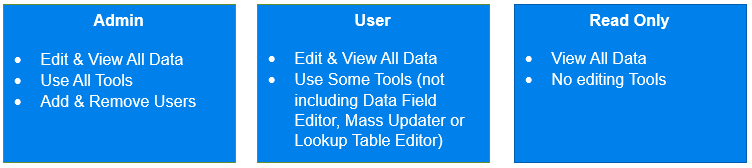
- Once the appropriate role has been selected, click Save to save the changes.
We recommend limiting Admin users to just the select few users who will be looking after TreePlotter. Users are most likely everyone else who needs to use TreePlotter and Read Only is good for managers and other members of the organization who might want to see TreePlotter but have no need to change it.
Other roles:
You may have additional roles in your list. Here are some more examples.
- Read Only (Simple)
- This is read only access to TreePlotter, but without the Details button so they get very basic information from the tree popup
- (General) Contractor
- This is used with the Work Order Management module and most often given to external contractors. Whilst the specifics of this role may vary between customers, generally users are limited to update only a handful of work record fields
- Contractor Manager
- Very similar to the General Contractor role. May have access to one or two additional fields to allow them to delegate work to their crews
Known limitations:
- You need to be logged in as a user with the Admin role in order for the menu options to appear
- Do you need a new role? Please talk to support about this
