In this How To article, we detail the steps to follow to make changes to User’s details. You can change the username, their email, and their permissions both to records and functionality.
Prerequisites:
- Access to login as a user with the Admin role
- Tutorial: Managing your Users
Steps:
- Log into TreePlotter with an Admin-level user.
- Click on Hub > Admin > Account > Manage Account > All Users
- Locate the user from the user table. The search box may help you quickly find a user.
- Double click on the user record (anywhere on the row) and the details associated with the account will be displayed in the Edit User form above the table.
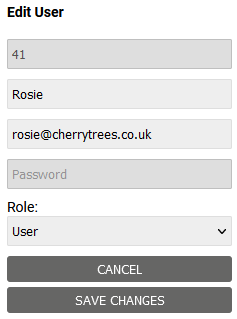
- You will be able to change the username, email and role by editing the form. If you have Organizations then you will also be able to change which Organization(s) they can access.
- Click the ‘SAVE CHANGES’ button to save the changes.
Known limitations:
- You need to be logged in as a user with the Admin-level role in order for the menu options to appear.
- You can’t edit a user from a touch screen device.
- Only a user can change their own password once they have been set up.
