In this How To article, we detail the the steps to create a new user account to enable a new person to log into TreePlotter™.
Prerequisites:
- Access to login as a user with the Admin role
- Tutorial: Managing your Users
Steps:
- Log into TreePlotter as a user with Admin access
- Click on HUB > Admin > Account > Manage Account > All Users
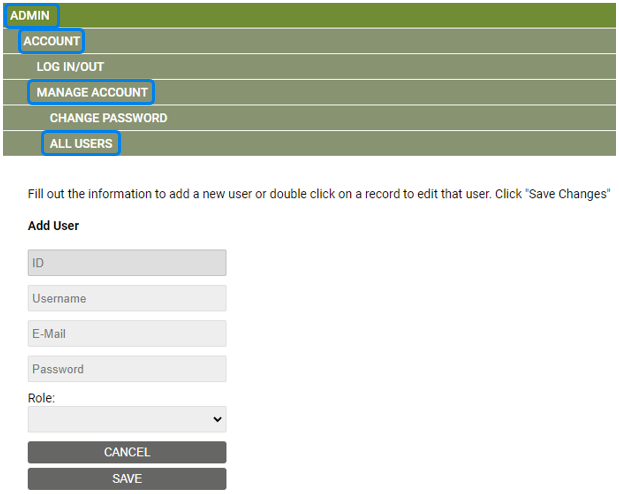
- Fill out the Add User form. Note that all fields are mandatory.
- Leave ID as it is
- If your username has automatically populated the Username field either delete it out or click the ‘CANCEL’ button
- Enter the Username
- Enter their email address
- Enter a password for them
- Select the appropriate Role from the Role drop down
- Click the ‘SAVE’ button
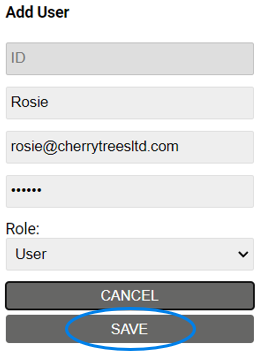
- We recommend logging in as the new user to ensure they can do (and not do) what you expect them to.
Note: If you give someone Admin access, please ensure that they are aware of the Mass Update tool and the Update button on the Data Table, so they don’t inadvertently mass update anything!
Known limitations:
- You need to be logged in as a user with the Admin role in order for the menu options to appear
- If you get the message ‘an error has occurred’, double check all fields have been entered including the email address.
