Using the Print/Email button in the top of the Details form, you can Print or Email the maintenance crews and other clients directly from your TreePlotter™ INVENTORY application. In the Email Options tab, you can format your email, and select various printing options. In the Label Options tab, you can customize the asset labels on the map portion of the report. In the Preview tab, you can preview the email or report. Click the ‘Submit’ button when finished customizing your printed report or email.
Topics Covered in this Tutorial:
- Using the Print/Email feature
- Options, Formatting, and Printing
- Label Options and Properties
- Previewing the Work Order
Using the Print/Email feature
The Work Order Management Print/Email feature allows users to download and/or email details associated with an overall Work Order, in addition to the linked Work Records and a map.
To access, navigate to an active Work Order > press the Print/Email in the header > a new window will appear with the Print/Email features.
Once in the Print/Email you can choose what features you want to include, and if you would like to download a PDF to print and/or send an email.
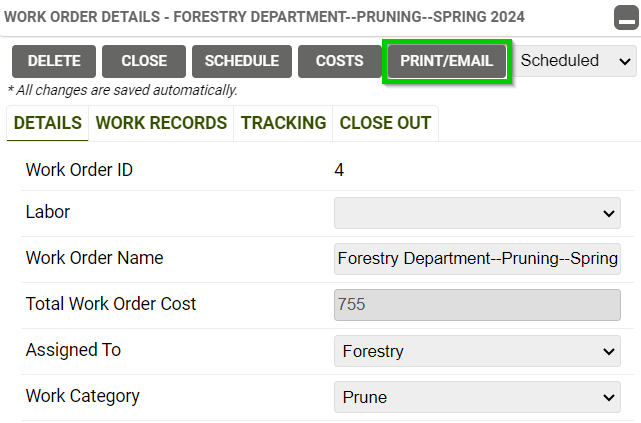
Options, Formatting, and Printing
To further customize your Work Order Print/Email, use the Email Options tab to capture specific details you would like to include and designate the recipients of the Work Order.
- Choose email recipients in the Recipients data field
- Designate who the email is being sent from (it will default to the email associated with the login)
- In the Print Options dropdown menu, select the orientation between Portrait and Landscape
- Add the features you would like to include ranging from Work Order details, Maps, and associated Service Requests
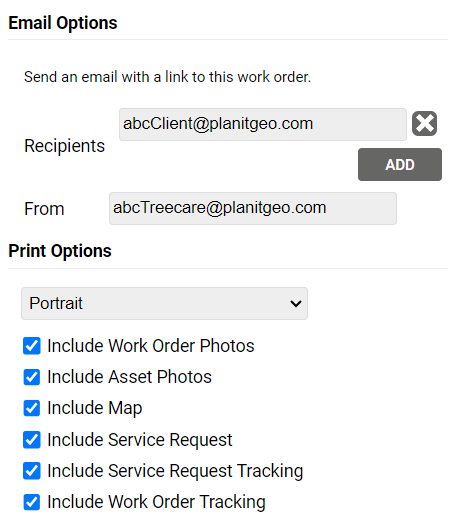
Label Options and Properties
If a Map will be included in the Work Order Print/Email use the Label Options tab to select the feature to include
- Select the asset Layer and Fields to display
- Update the Fill Color, Outline Color, Text Size, Weight.
- In the Label Properties, choose to have the labels turned on (only option for Print) or show on hover (available in the digital email option)
- Click the ‘Advanced’ button to access additional customizations including: Font, Alignment, Rotation, and more
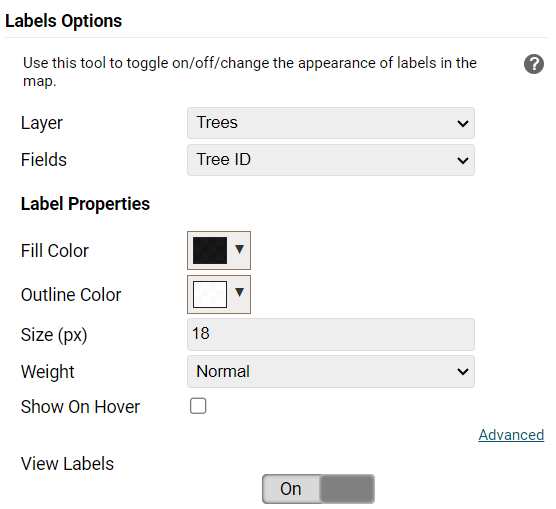
Previewing the Work Order
The Work Order Preview allows users to verify the Print/Email features specified are arranged according to their needs.
- The Work Order preview includes the Title, Location, key fields, and a list of Work Tasks.
- Below the header page Work Order Tracking can be viewed if included in from the Email Options Tab.
- If chosen to be included, a map will appear at the bottom of the Print/Email preview window.
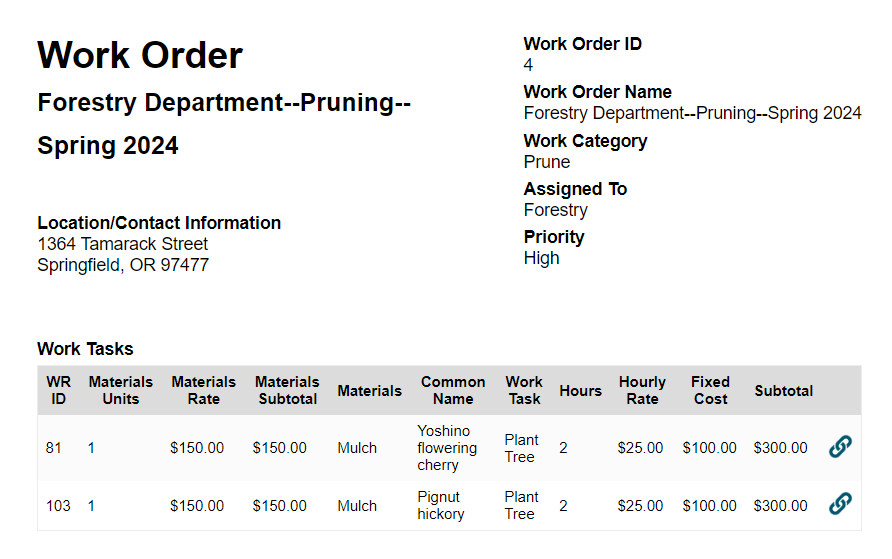
Known Limitations:
- No customizations to the Work Order Management Print/Email form
- All checkboxes are defaulted to be toggled on
