Learn how to create a summary matrix report of your TreePlotter™ INVENTORY data.
Topics covered in this tutorial:
- Navigating to the Matrix Reports
- Matrix Report properties
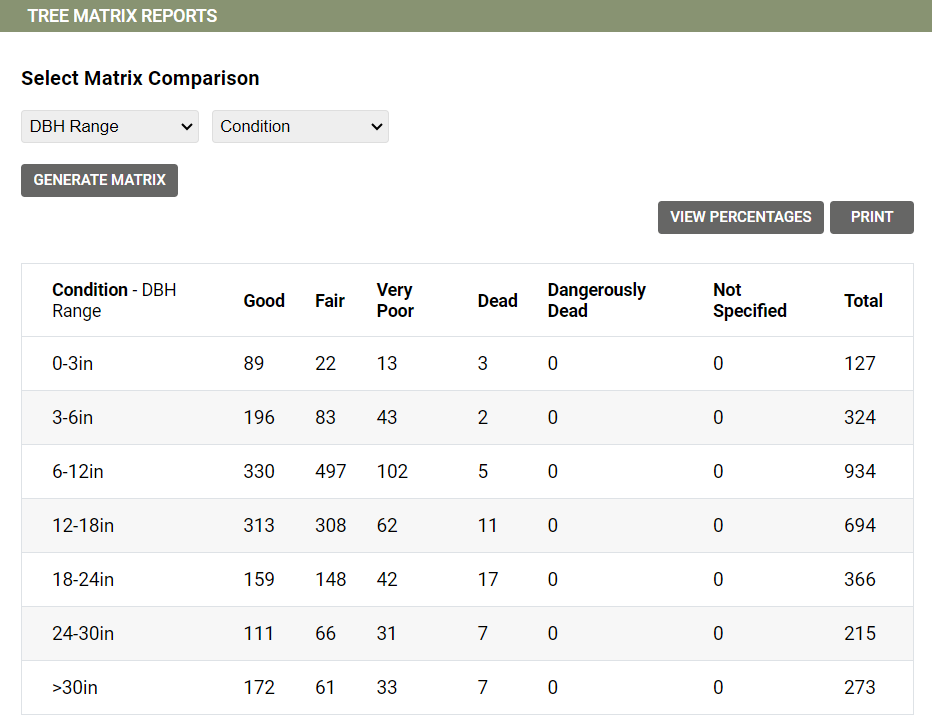
Navigating to the Matrix Reports
- Navigate to the HUB > Reports
- Select Tree Matrix Reports
- Select the fields to compare
- Click the ‘GENERATE MATRIX’ button
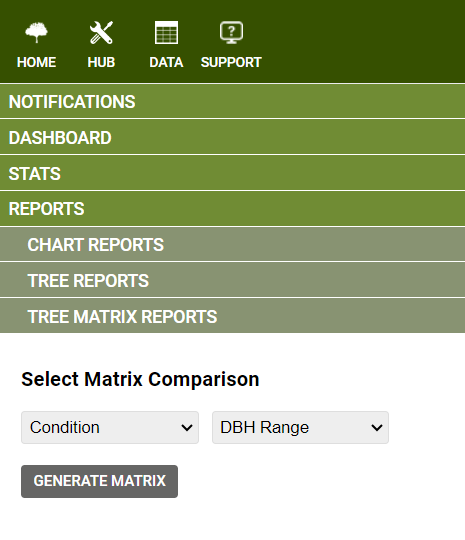
Matrix Report Properties
- The first field selected will populate the y axis of the matrix report
- The second field selected will populate the x axis of the matrix report
- On the far right y axis you will see a Total count field
- By pressing the ‘VIEW INTEGERS’ button you can convert from a percent value to a count within the matrix
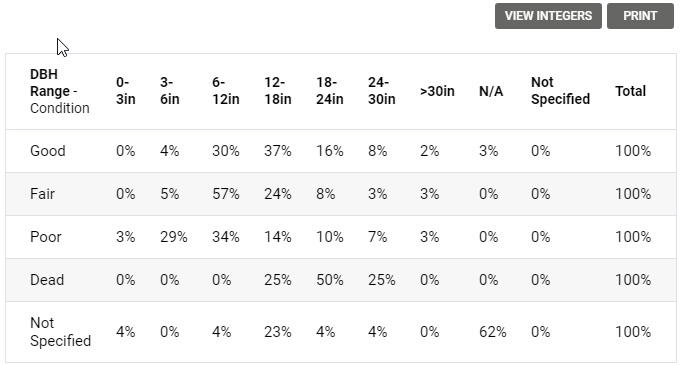
Known Limitations
If you have an active filter, it will automatically be applied to the Report results. However, if you apply a filter to an existing matrix report you will need to press the ‘Generate Report’ button again to reflect the updated filter settings.
