This How To article details the steps to guide you through changing your TreePlotter™ password or email address.
Prerequisites:
- Log-in access to your TreePlotter application.
Steps:
- Log into TreePlotter
- Click on HUB > Admin > Account > Manage Account > Change Password
- If changing your password
- Enter your new password
- Confirm your new password by retyping the password
- Click the ‘SUBMIT’ button when finished.
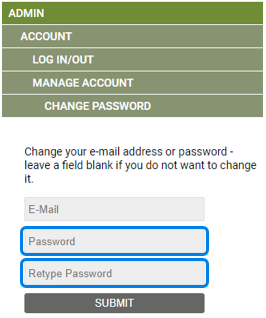
- If changing your email
- Enter your new email
- Click the ‘SUBMIT’ button when finished.
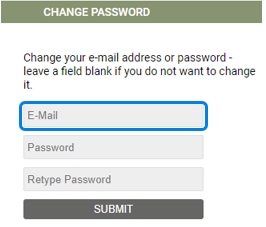
- A brief pop-up message will appear which reads, “Data saved successfully” if all the above steps are performed properly.
Known limitations:
- The password must be at least 6 characters long
- If you can’t log in, please follow the instructions on how to reset your forgotten password
