Once a Work Record is completed, ie. the WR Status is set to Complete, the record is archived and moves to Work History. If you want to interact or export Work History, you need to set a filter for archived Work Records first.
Prerequisites:
Steps:
The first step is to set a Filter to isolate all the Work History Records. To do that:
- Open the Advanced Filter and click the plus (+) button to add a layer to the filter.
- From the small popup, select Work Records.
- Next, use the Add Field dropdown to add the Archived field to the filter.
- Click on the green Archived field and check the box next to ‘Archived’.
- Click ‘APPLY’.
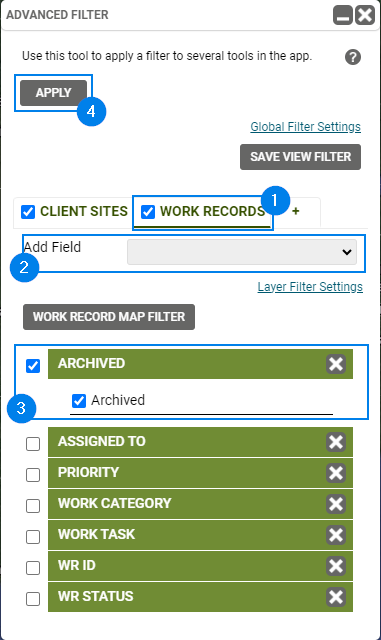
After isolating only the archived Work History Records, you are now ready to export the records to a CSV from the Work Records/Work History Data Table.
- Click on DATA > Work Records/Work History.
- Next, select the Work History tab to open the Work History table.
- To export to a CSV, click More > Export. Ensure that the Export Type is set to ‘CSV’ and Select Layer is set to ‘Work Records’.
- Give the file a name in the File Name (No Extension) field and click ‘EXPORT’
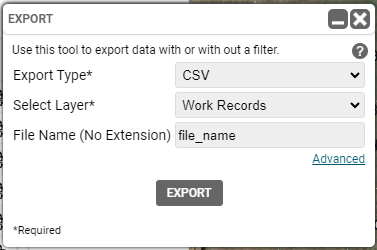
Known Limitations:
- You cannot export Work Records and Work History into one CSV file from TreePlotter.
