In TreePlotter™ INVENTORY, you can create new Work Records and add them to a new Work Order(s) with the submission of a Tree Inspection.
Prerequisites:
Steps:
- Click on a Tree, and click the ‘Inspect’ button in the Tree popup window to start your inspection.
- Fill out the inspection form.
- At the bottom before submitting, check the boxes for the Create Work Record and Create or Add to a Work Order fields.
- Fill out the Work Record information.
- Click the ‘SUBMIT’ button to submit the Inspection.
- A confirmation popup window will appear that reads, “What would you like to do with your selected work?”
- Select the ‘CREATE A NEW WORK ORDER AND ADD SELECTED WORK TO IT’ button.
- The Work Order is placed on the map in the same location of the Tree you inspected.
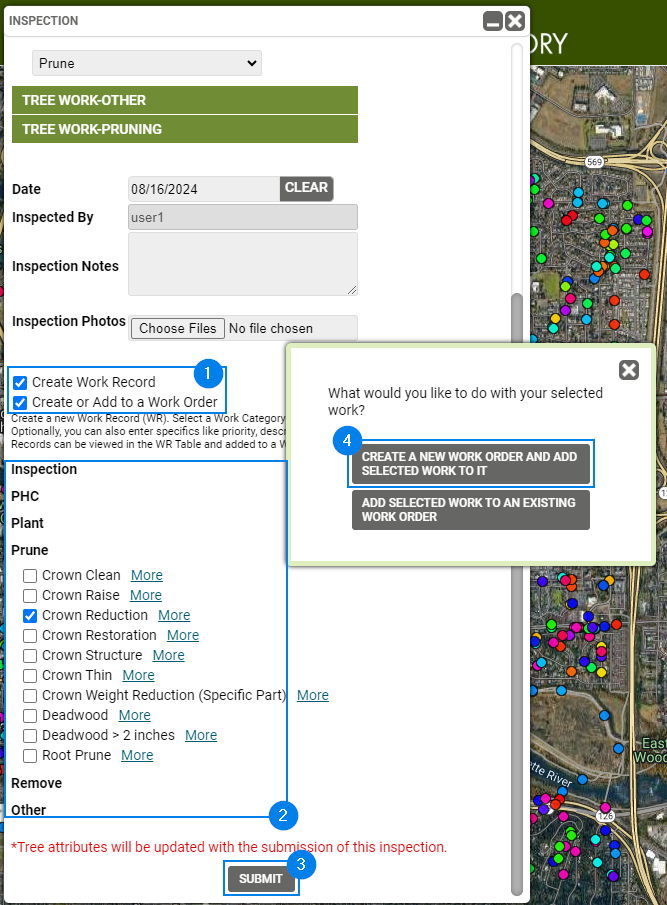
Potential Next Steps:
- How To: Add Work Records using a Work Order
- How to: Move a Work Order
