The Lookup Table Editor is an invaluable tool for maintaining, adding, or deleting records from lookup tables within your TreePlotter™ application. This is especially useful for editing species lists. Depending on your specific application setup, more tables may appear in this location for editing.
Topics covered in this tutorial:
- How to Access Look Up Table Editor
- Edit Lookup Tables
- Known Limitations
- Next Steps
- Download Lookup Tables Video Tutorial
How to Access Lookup Table Editor
To open the lookup table editor go to HUB > DATA TOOLS > LOOK UP TABLE EDITOR
- Click on the name of the Table to edit the table.
- Click on the ‘Download’ button on the right to open the table in Excel.
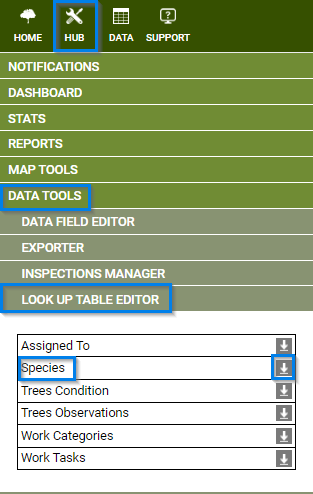
Edit Lookup Tables
In the LOOK UP TABLE EDITOR you can edit information as well as add and delete rows.
- To add a row, click the ‘ADD’ button and a blank record will appear at the bottom of the table.
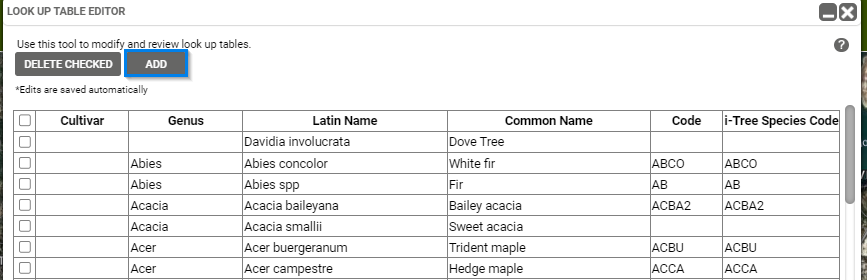
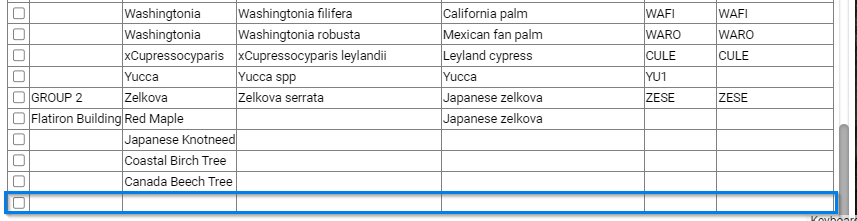
- To delete records, check the tick boxes next to the records to be deleted; click the ‘Delete Checked ‘DELETE CHECKED’ button.
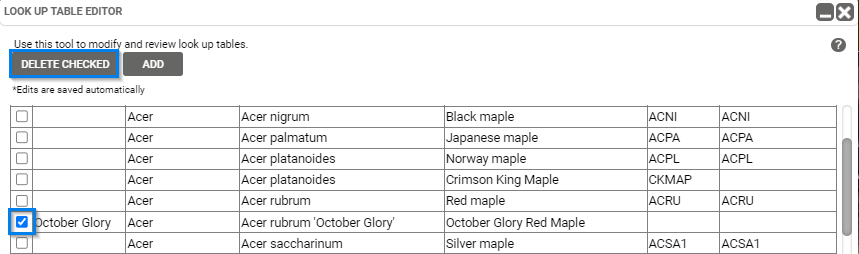
- Click on the question mark icon to view detailed instructions about the LOOK UP TABLE EDITOR.
Note: If you wish to edit a lookup that’s not on this list, please see the Data Field Editor page as you may be able to edit it from there.
Known Limitations:
Not all tables are accessible from Lookup Table Editor.
Next Steps:
See Data Field Editor for other ways to Edit Tables and Options.
