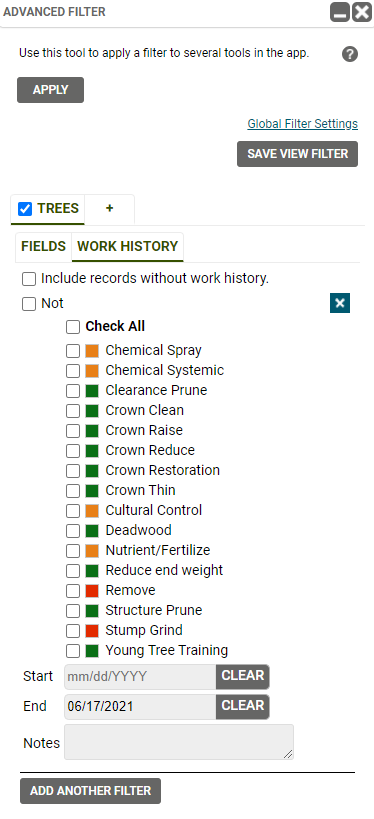Work History is a way to keep a detailed history of previous work activities in your TreePlotter INVENTORY application. This Article will go over managing Work History in the Tree details form. You can filter for different Work History, Update Work History and view your Work History in a tabular format.
Adding Work History Through the Tree Details Form:
You can add Work Activities that you have done on your trees directly in the details form. Click on a Tree that you are doing work for. Go to the History tab. Click Add to add work history.
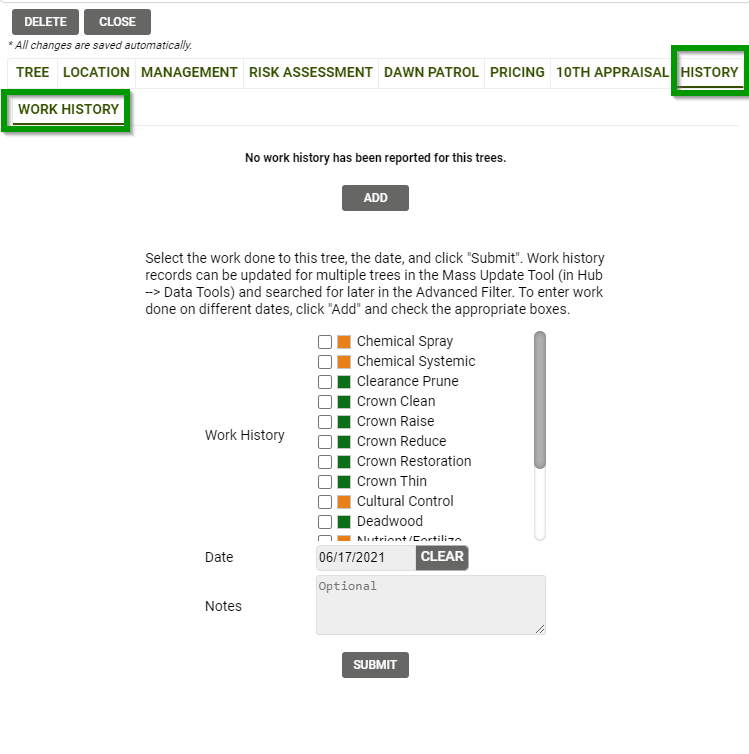
Once you select a Work Activity, a date, and enter any notes, click Submit. A new row will be created for each Work Activity selected.
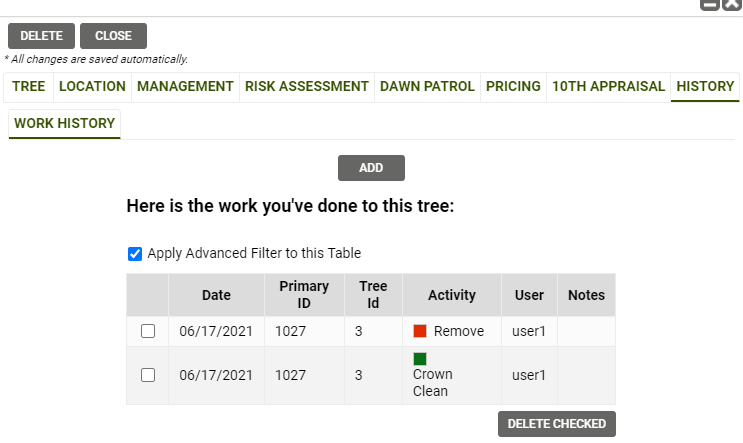
If you do not see your Work Activity listed when adding work, reach out to TreePlotter support at support@planitgeo.com and we can add an activity for the list for you.
Work History in the Data Table:
You can view your Work History for all of your trees or trees within your filter in tabular format using the Data Table. Click on the Data button in the top left of your screen and then click Work History. You will then be able to see all Work History associated with the Trees in your application or in your filter.
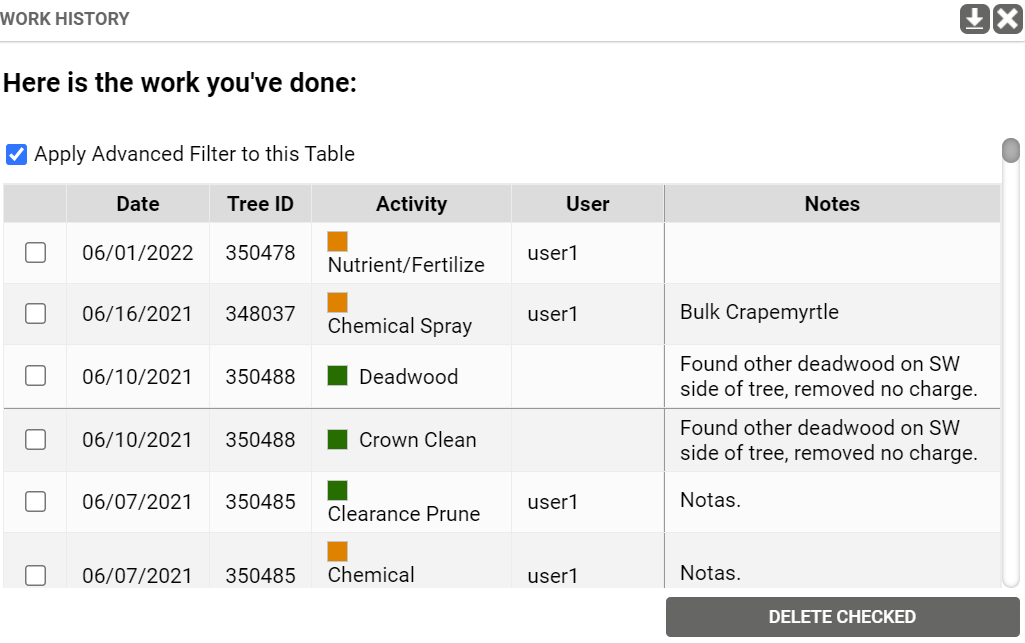
Work History in the Mass Updater:
To update Work History in the Mass Updater. Open the Mass Updater in the Hub under Data Tools. Select the layer you would like to update. Click the Work History tab. Here you can apply Work History to multiple trees at a time by selecting the Work Activitie(s) that you would like to add and clicking Update.
Filtering Work History:
You can use the Advanced Filter to search or query Trees with specific Work History.
Open the Advanced Filter and select the Work History tab. You will be able to apply a filter on your data using one or more Work Activities.