Use the TreePlotter™ Map tool to alter the base map present in the app. Each Tile Source has several Base Tile options.
Topics covered in this tutorial:
- Navigating to the Map Tool
- Map Tool Properties
- How to export your Map
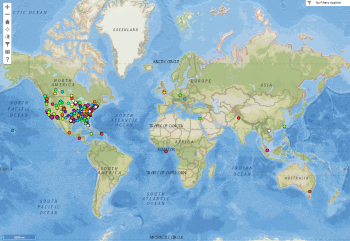
Navigating to the Map Tool
- Navigate to the HUB in the upper left-hand corner of you application
- Scroll down to the Map Tools menu
- Select the MAP option
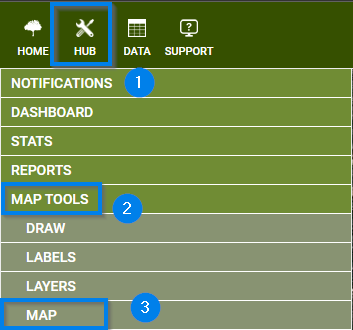
Map Tool Properties
- Select a Tile Source
- Select a Base Tile
- Custom Imagery can be toggled on/off
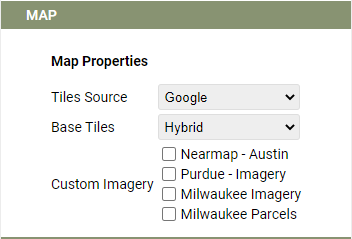
How to export your Map
- Navigate to the PRINT option within the Map Tools menu
- Select a file type
- Fill in the Title and File name
– Additionally, a Legend and/or Scale can be added in this step - Click the ‘Print’ button
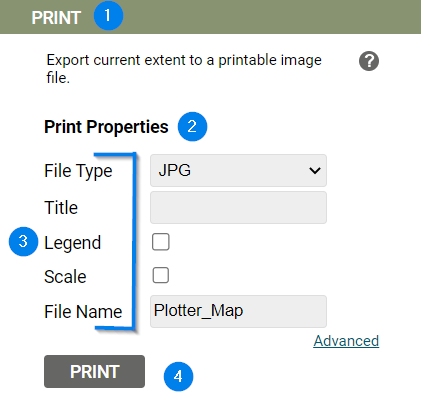
Known Limitations:
- This is a temporary Drawing – the moment you refresh your browser or logout your work will be deleted.
