This tutorial overviews how addresses auto populate and how to search for a specific address within the TreePlotter application.
Topics covered in this tutorial:
- Address Auto Populate
- Address Search
- Address Troubleshooting
- Known Limitations
Address Auto-Populate:
The TreePlotter application uses a Google service to code the addresses (e.g. Address, Address Number, and Street) and fields such as City, Latitude, and Longitude. When a point for an asset is placed on the basemap, the address is auto-populated.
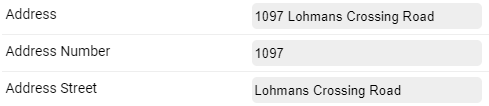

If you move a tree, it will ask if you want to update your address. If you say yes, it will regenerate the address according to its new location. You might say no if you manually filled in the address previously, and the address hasn’t changed.
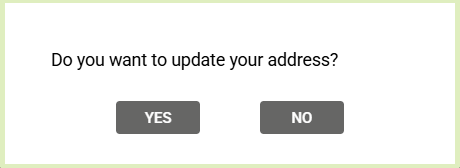
Address Search:
Specific addresses can be searched for by clicking on the Where To? icon highlighted in the blue rectangle in the Toolbar in the upper left-hand corner of the screen.

A pop-up with an address search bar will show up after clicking the Where To? icon to input an address. Input the address to be searched using standard address format for your country, and then press the ‘SEARCH’ button to zoom to the searched address.
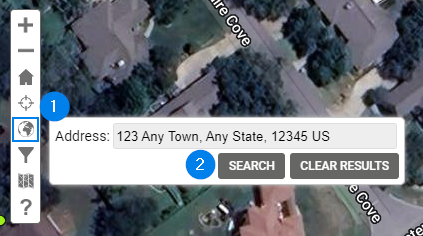
Address Troubleshooting:
If the auto-populated value is inaccurate, there are several ways to correct the auto-populated values.
1. Manually edit address values through the Location Information tab of Tree Details.
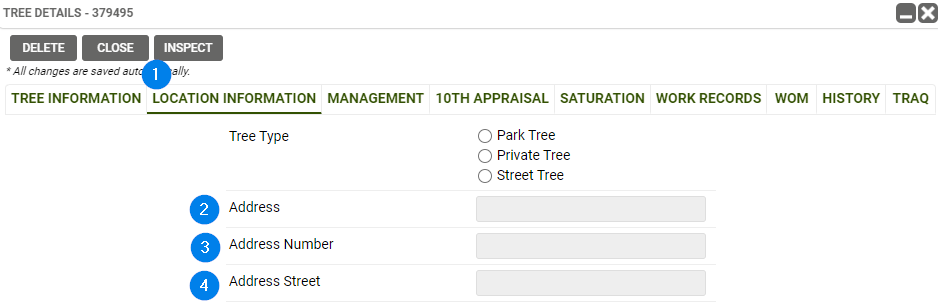
2. Reference via uploaded parcel layer. This layer will contain addresses to reference when updating the Address, Address Number, and Address Street.
3. TreePlotter Support can pull address values directly from an uploaded parcel layer to automatically update the address values for each plotted point.
Known Limitations:
- An error message may be displayed if the address searched for cannot be found.
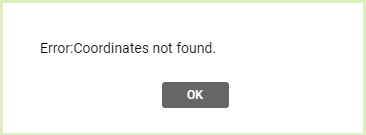
- We are limited by the information Google has collected
- Trees in a wide open space, and not close to a road, are often without an address
- For some reason Google doesn’t have City populated for every address
- If data is uploaded into TreePlotter, the address should be included if known
- Unfortunately, it’s not possible to automatically generate addresses after an upload, unless you have an address parcel layer
- If you do have some trees without addresses, if you move them a tiny bit and say yes to update your address, then it will generate the fields from Google or your address parcel layer.
