Overview
Work Order Management is a mapping, database, and reporting system for all of your asset layers within TreePlotter PARKS. You can create automated custom workflows, forms, reports and emails to assist in managing your assets. Users can track the status of Work Orders and link costs to the work, including work that occurs on a weekly, monthly or yearly basis. The Work Order Management system can archive completed work to build a work history for the assets at your organization.
The terminology of Work Order Management in TreePlotter PARKS
1. Work Order*: A group of work tasks that need to be done on the specified inventory items. Added to the map as a single point, it serves as the central location for all information related to that work, including the site information, service requests, and the work records themselves. Archived Work Orders are hidden from the map unless the user chooses to view them using the Advanced Filter.
2. Work Record (WR)*: The work that needs to be done as well as information like the priority, cost, hours, status, asset details, due date, and more. More than one work record can be created for a single asset. Work Records can only be a part of one Work Order at any given time. Work Records are stored in the Work Records table, which appears in three places in PARKS. See Work Records below for more information. Work Records that have been completed through Close Out are archived in the Work History table as well as in the Work History of the associated asset(s). Work Records are stored as a database.
3. Work Task (WT): The specific task to be done – for example, Mowing. The Work Task is one of the many parts of a Work Record, and is also included in the Work Records data table.
4. Print Work Order: A printed or emailed product that includes a list of work tasks to complete, contact information, client information, a map of the assets, and more.
5. Views: A tool used in PARKS’ data tables that can create customized
settings for the data columns displayed, their order, sorting, and any filters applied. Views can be saved as templates and given a custom name for later use.
6. Update/Routines: A tool used in PARKS’ data tables that can create
customized Mass Update settings. Multiple fields can be saved in a Routine with values entered if desired. Routines can be saved and given a custom name for later use.
7. Close Out: A tool used to close out the Work Order, as well as complete and
archive the associated Work Records and Service Requests. Archiving will move Work Records to the Work History data table.
8. Service Request (SR)*: A request for work submitted internally or by the public. Includes basic contact information, the issue, notes, and more. Submitted SRs can be viewed in a data table for quick access. This is for ‘reactive’ work, or for when the source of the maintenance or requesting party needs to be tracked. A newly created SR can create a Work Order with the SR in it. This functionality can be turned off.
9. Work History (WH)*: Work Records that have been completed through the Close Out step of WOM and been archived. All information from the Work Record is stored in a read-only format to preserve the history of the tree.
10. Estimate*: A printed or emailed product that includes a list of work tasks that were estimated, costs, additional costs, subtotals, a map of the trees, and more.
11. Invoice*: A printed or emailed product that includes a list of work tasks that were completed, costs, hours, a map of the trees, and more.
12. Work Category: The broader group that work tasks fall into – for example, Repair. Every Work Task is part of a category. Default categories are Cleaning, Grass Cutting, Prune, PHC, Maintenance and others. These categories are stored in the Work Records table.
* Indicates a data table is associated with this term.
Note: some items such as Service Requests, Estimates and Invoices may be
turned off for certain client applications.
Here is how some of these terms will appear within the INVENTORY user interface:
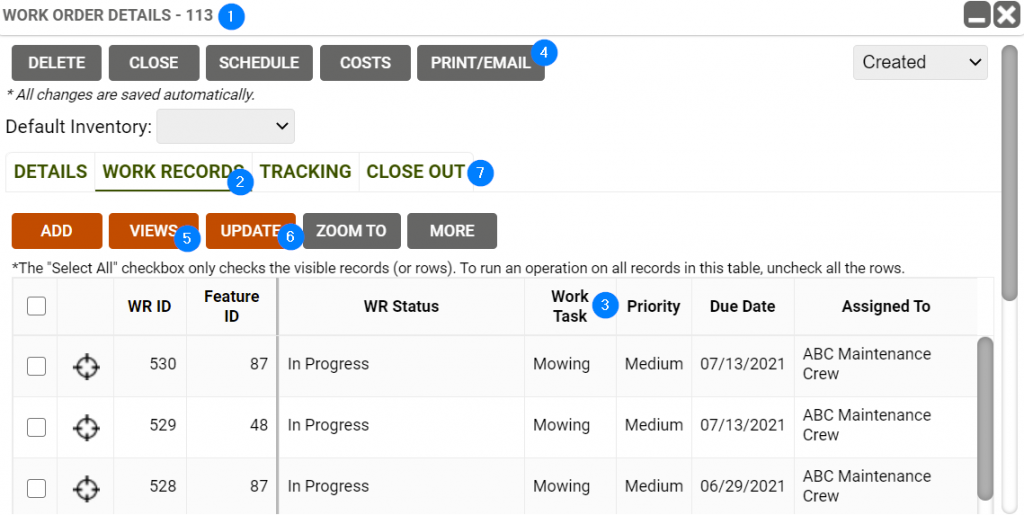
Explore the Tools
