This tutorial will cover the TreePlotter™ application mobile recommendations when inventorying assets in the field.
Topics covered in this Tutorial:
- View Filters
- TreePlotter Offline
- Combination Use of TreePlotter Online and Offline
- The Use of Styli for Precise Location Selection
- Tablet Screen Zoom
- Clean Browser Cache
- Tablet and Browser Recommendations
View Filters
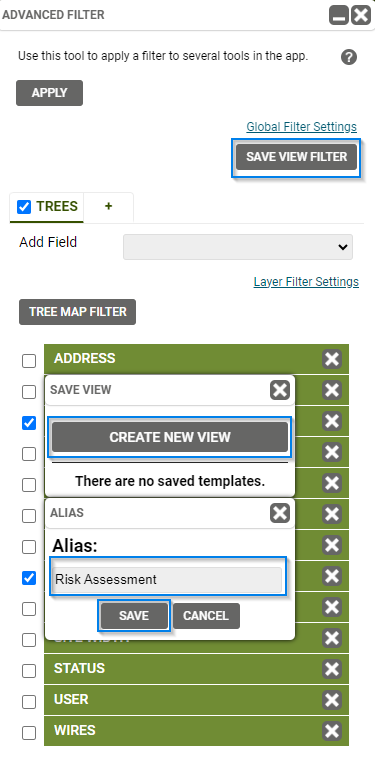
If you use the same set of conditions on a regular basis, you can save time by setting up a View Filter. Saved View Filters are available for quick and easy access in the View Filter dropdown within the Interactive Legend. While View Filters can be used on any application on desktop or mobile devices, they are particular can enable a user to quickly perform Quality Control (QC) while in the field.
Many important metrics are collected that cannot be gained through any other modality aside from visiting the tree. Using View Filters for QC efforts help reduce repeat visits to trees, and can help target trees of interest. For instance, diameter at breast height (DBH) is a metric that must be collected from a field survey. A User can create a View Filter that only shows null DBH values for a particular username. In addition, a View Filter could be created to find trees that exceed a certain DBH criteria (e.g. >45″ DBH) with a Condition rating of Poor. These trees may be of particular interest to assess for risk.
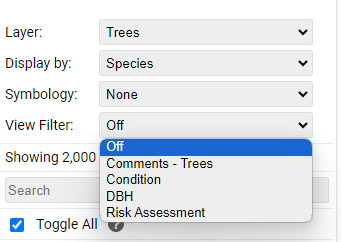
TreePlotter Offline
The TreePlotter Offline module greatly reduces lag time when adding data points, editing data fields, and moving between tabs as contrasted with the Online experience which can often be slow to load large data sets, add data points, edit data fields, and move between tabs. Offline mode is typically reserved for situations without a data or WiFi connection, though it operates with or without a connection to a data or WiFi network. When Offline is used with a data connection, data points can be synced to the database throughout the field collection which can then be manipulated in Online mode. Data should should be synced every 50-100 trees or at the end of the collection work period for that day when connected to a data or WiFi network. Unsynced data will remain on the collection device in a local memory cache until the cache is cleared, at which point, the data will be irreversibly lost.
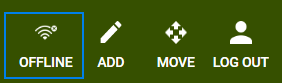
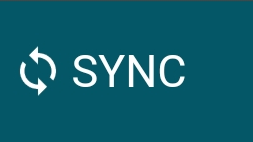
Combination Use of TreePlotter Online and Offline
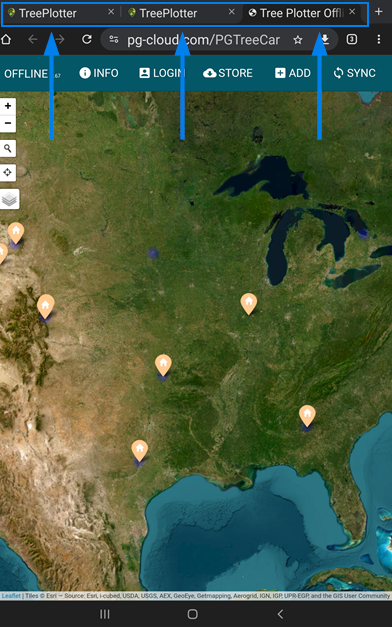
Offline can be used to enhance the speed at which the application runs while adding data points while Online can be used simultaneously to view different reference layers. For instance, a User could open Offline and record new data points while having additional Online tabs open to show reference layer data or other filtered views, where necessary.
The Use of Styli for Precise Location Selection
Many of our Field Services staff utilize styli to more accurately select information within the app. The S Pen for Samsung devices or Apple Pencil for apple devices may provide more accurate selections within the app, especially in inclimate weather such as rain or snow.
Tablet Screen Zoom
Adjust the screen zoom of the tablet to provide larger icons and buttons if making selections with a finger. Screen zoom on most tablets can be accessed through the device Settings > Display > Screen zoom.
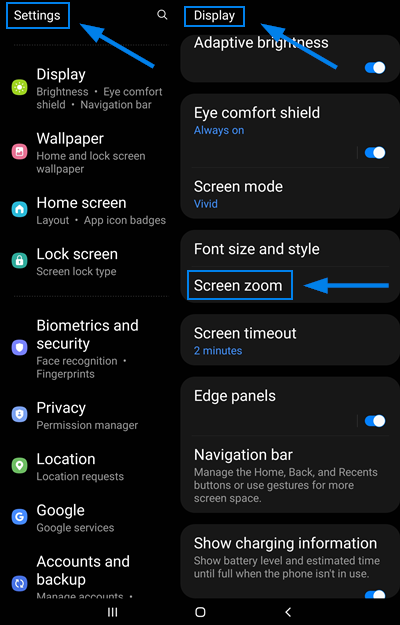
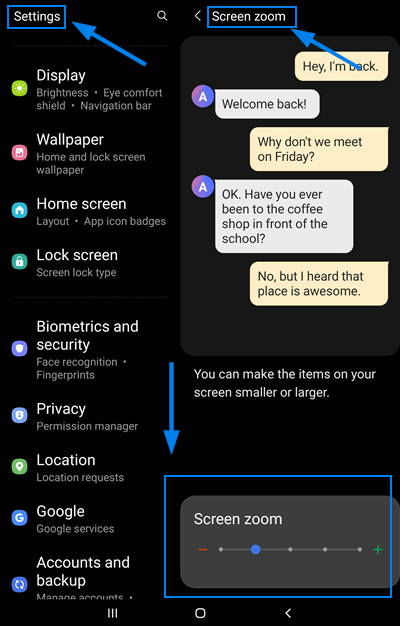
Clean Browser Cache
Ensure that the browser cache for the tablet is cleared before the start of and throughout the collection day. This will optimize tablet performance for faster collection. You find your browser history (in the Chrome browser) by clicking on the three dot menu, and then clicking the Delete browsing… option. Click the ‘Delete data’ button to open the browser history selections. For optimal browser performance, we recommend selecting Browsing history, Cookies and site data, and Cached images and files for ‘All time’.
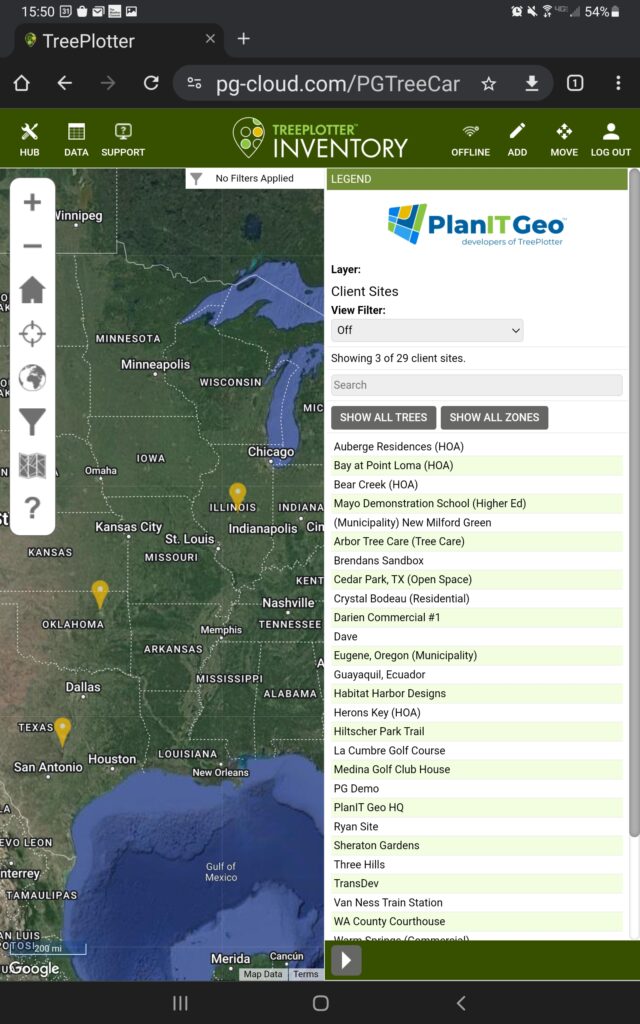
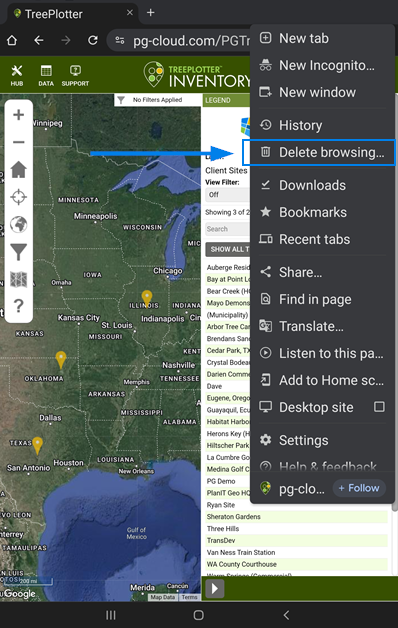
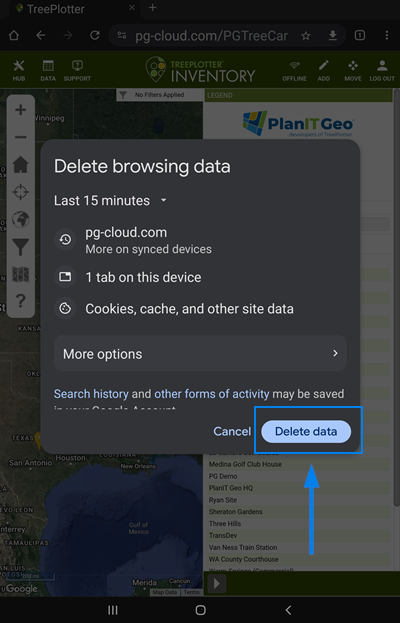
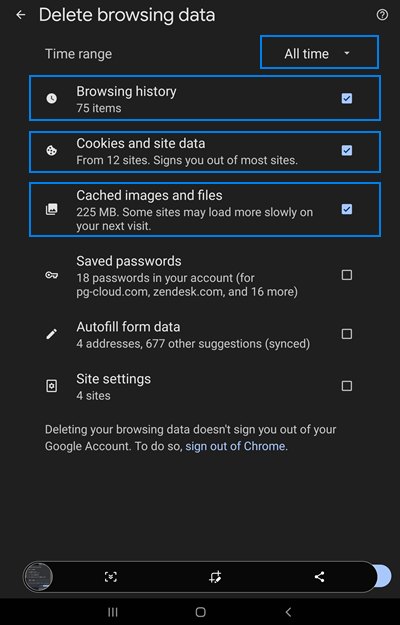
Tablet and Browser Recommendations
TreePlotter™ INVENTORY will function on any major tablet or browser with an internet connection. The most stable and thoroughly tested platform (used daily by our staff) is Google Chrome and either an iPad or Samsung tablet.
Known Limitations:
- One known issue to note is that occasionally Offline mode won’t record a selection made to a particular data field (e.g. radio buttons for the Condition field). Before moving to another tab in the Details form, ensure that all necessary selections have been made and recorded.
