Work Orders are a spatial layer, which allows you to see their location on your TreePlotter™ INVENTORY. Using the ‘Add’ button, you can place new Work Orders onto the map.
Prerequisites:
Steps:
- Log into TreePlotter INVENTORY.
- In the Filter Legend, set the Layer dropdown to Work Orders to load the layer on the map.
- To add a new Work Order to the map, click the ‘Add’ button in the top right corner of the screen.
- In the Choose an Add Method popup window, a Work Order can be added in 2 ways:
- By Map – allows the user to manually place the Work Order on a location on the map
- By Address – allows the user to enter a valid address into the popup to place the Work Order at a location.
NOTE: It is required to enter the address number, street, city and state/council in order for the point to be added to the correct location.
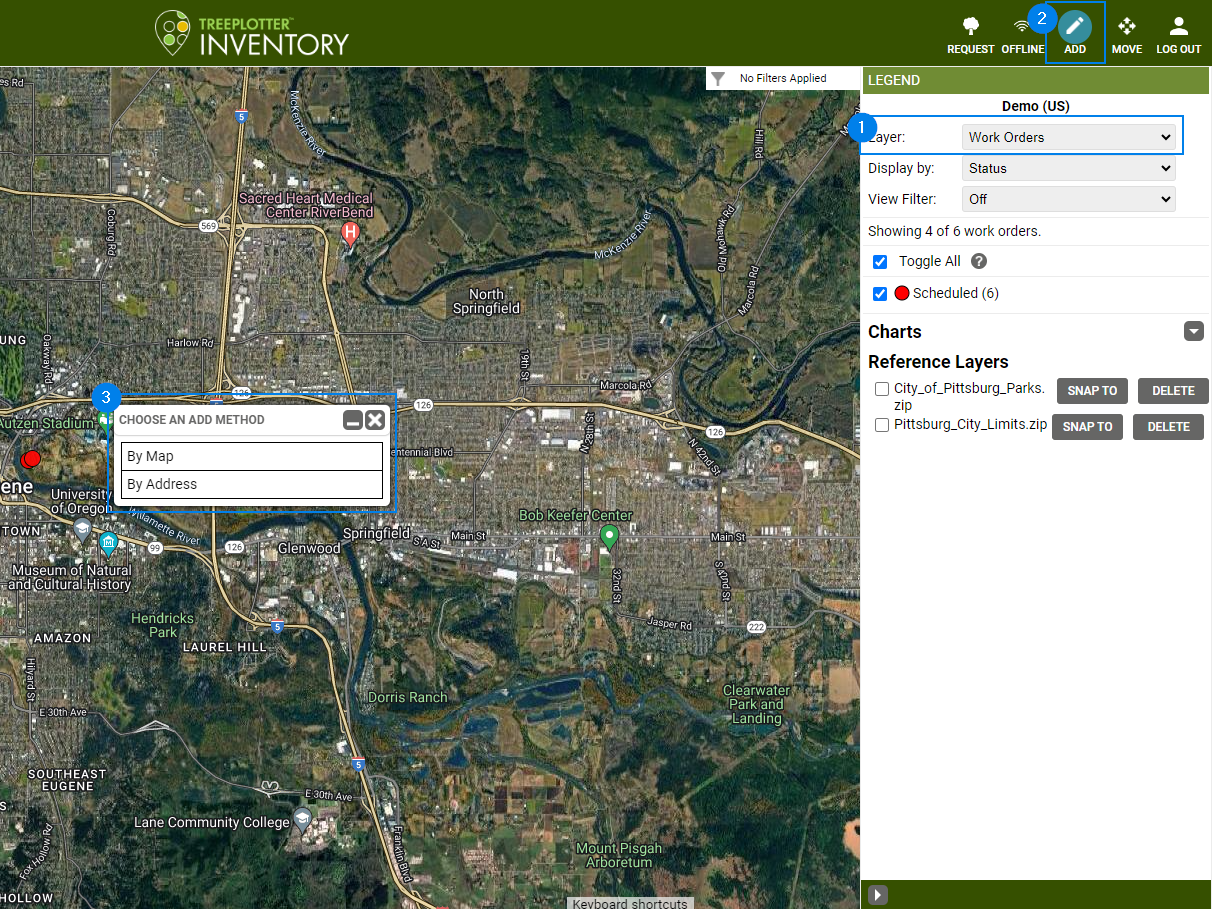
Known Limitations:
- When adding Work Orders by address, enter the specific address, including city and state/council to ensure the feature lands in the correct location
Potential Next Steps:
- How To: Add Work Records using a Work Order
- How to: Move a Work Order
