Work Orders contain Work Records. You can create new Work Orders by selecting a subset of Work Records and adding them to a new Work Order.
Prerequisites:
Steps:
- Log into TreePlotter™ INVENTORY.
- Open the Work Records Data table by selecting DATA > Work Records/Work History.
- To add existing Work Record(s) to a new Work Order, select the checkbox in the first column for all the Work Records you want to add to the new Work Order.
- Click on ‘MORE’ > ‘ADD TO WO’.
- A popup confirmation window will appear that reads, “Are you sure you want to add these 5 work record to a work order?” Select the ‘Yes’ button to confirm.
NOTE: the number of Work Records depends on the selection you’ve made in the Data Table. - You can also create new Work Records from the Data Table to be added to the new Work Order, then follow the process in Step 3 to add them to a new Work Order.
- This creates a new Work Order and places it on the map based on the location of the Trees of the selected Work Records.
- A second popup window will appear that reads, “What would you like to do with your selected work?”, select the ‘CREATE A NEW WORK ORDER AND ADD SELECTED WORK TO IT’ button.
- The above selection creates a new Work Order and places it in the same location of the Tree you had selected when starting this process.
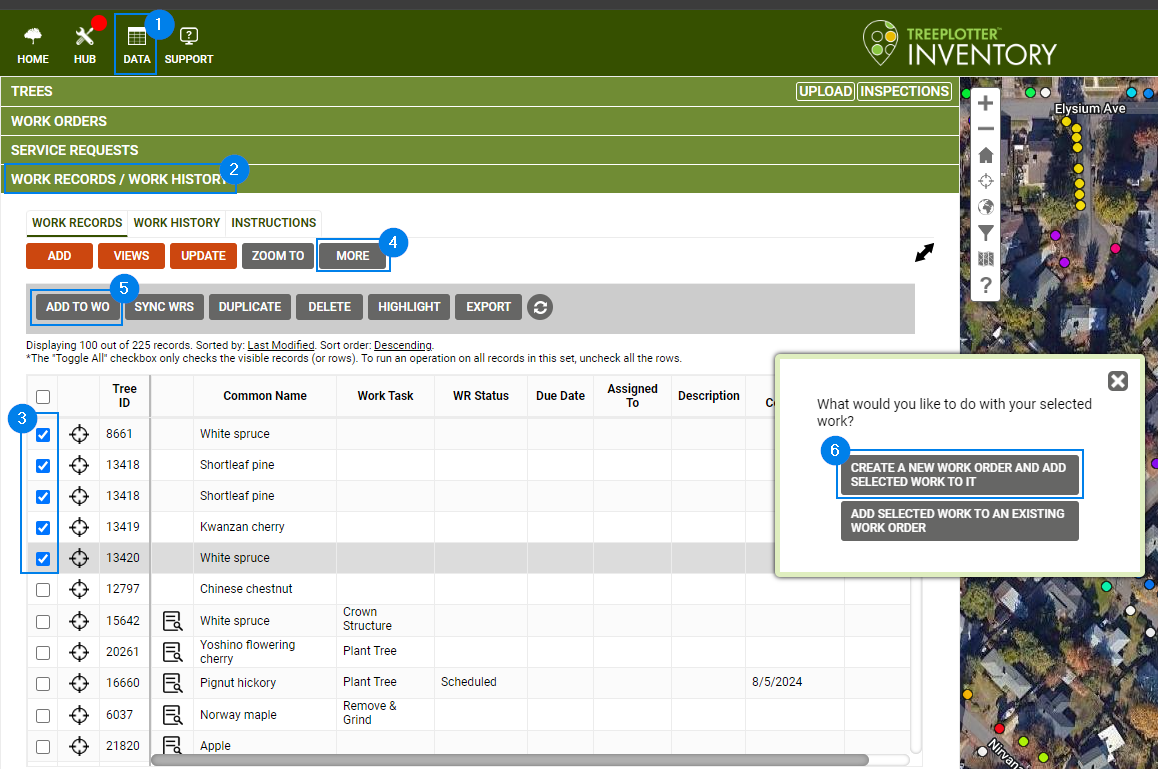
Potential Next Steps:
- How To: Add Work Records using a Work Order
- How to: Move a Work Order
