In TreePlotter™ INVENTORY, Work Orders contain Service Requests. You can create new Work Orders by selecting a subset of Service Requests and adding them to a new Work Order.
Prerequisites:
Steps:
- Log into TreePlotter™ INVENTORY.
- Open the Service Request Data table, by selecting DATA > Service Requests
- Select the checkbox in the first column for all the Service Requests you want to add to the new Work Order.
- Next, click on ‘MORE’ > ‘ADD TO WO’.
- A confirmation popup window will appear that reads, “Are you sure you want to add these 5 service requests to a work order?” Select Yes to confirm.
NOTE: the number of Service Requests depends on the selection you’ve made in the Data Table. - A second popup window will appear that reads, “What would you like to do with your selected work?”, select the ‘CREATE A NEW WORK ORDER AND LINK TO IT’ button.
- This creates a new Work Order and places it on the map based on the location of the Service Requests selected.
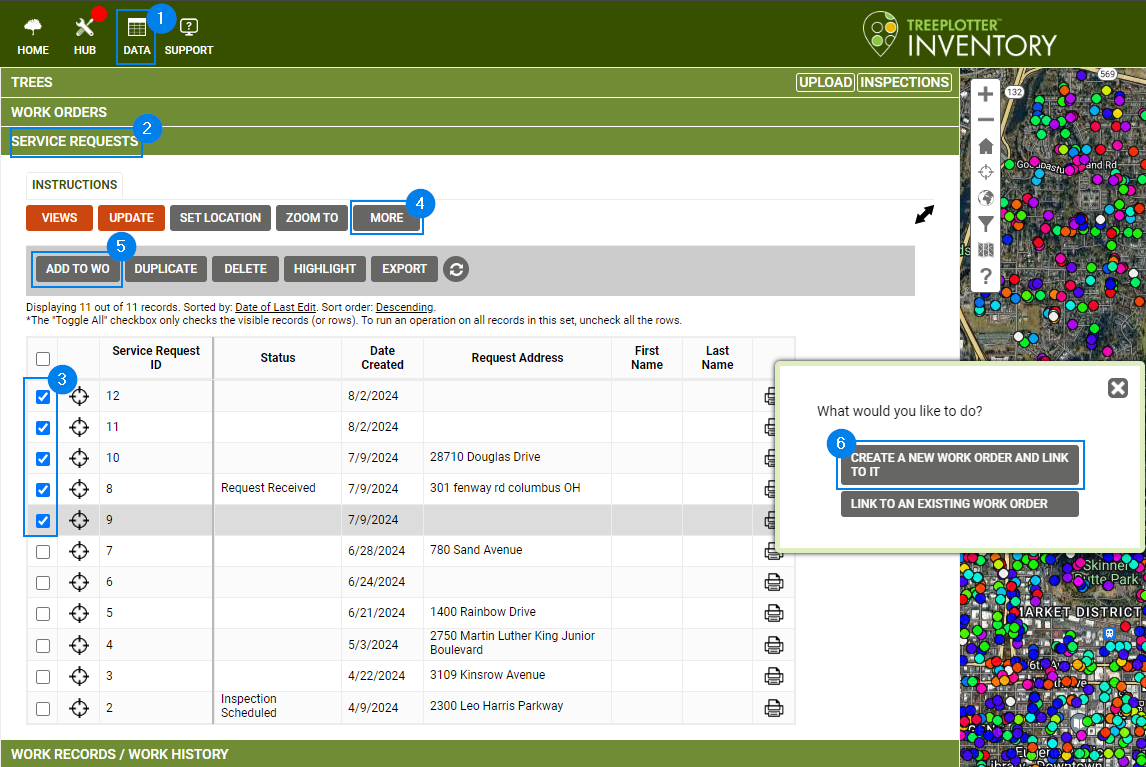
Potential Next Steps:
- How To: Add Work Records using a Work Order
- How to: Move a Work Order
