The Auto Increment tool is available upon request for some clients including users with our BS5837 functionality. It allows you to renumber an ID field.
Note: This tool does NOT use the Advanced Filter, so be sure to apply selection unless you want to renumber every record!
This tool is located under Hub -> Data Tools -> Auto Increment.
Before starting, please use the Exporter tool to export the layer you’re about to update as a backup. It should include as a minimum the Primary ID and field to be updated for every record in TreePlotter (not just the survey you are currently looking at).
To Update by Map:
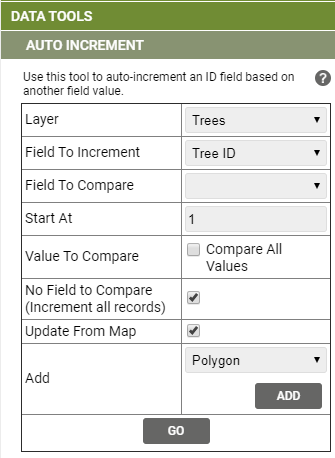
- Layer – select the layer containing the records that you wish to update
- Field to Increment – this is the field that will be renumbered. This is usually an ID field, such as TreeID or GroupID
- (Field to Compare – leave blank)
- Start At – the number to start the renumbering at ie 1
- (Value to Compare – leave blank and do not tick)
- No Field to Compare – tick this to increment all records
- Update From Map – tick this so you can choose what to update from the map
- Add – choose from polygon, point or ID but we’d recommend polygon
- Click the Add button and draw a polygon around the area to select those records
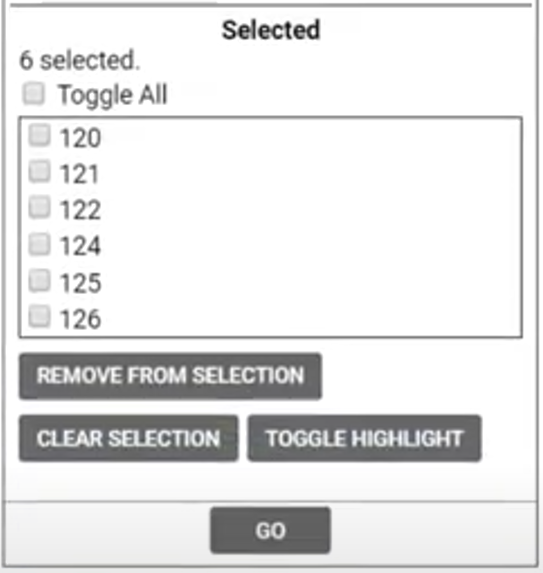
8. Click the Go button to start processing and say yes to overwrite the records
9. Check the data looks okay, and then also check the data in a random couple of surveys. If it has gone wrong, please inform support immediately!
Here is a 30 second (mute) demonstration of renumbering trees. Bear in mind that that the trees are renumbered in order of their Primary ID, not their geographical order.
