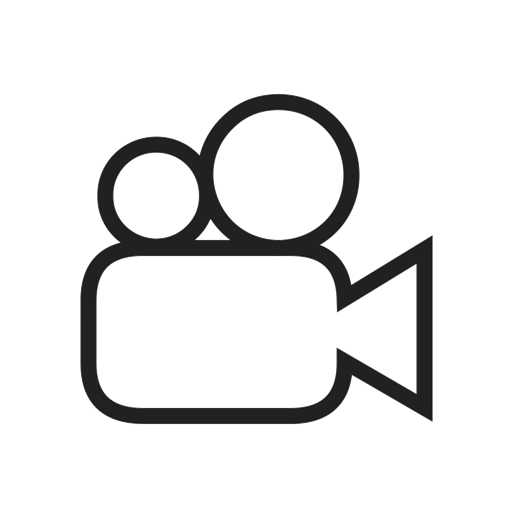Want to learn more about labels? Click below:
Labels:
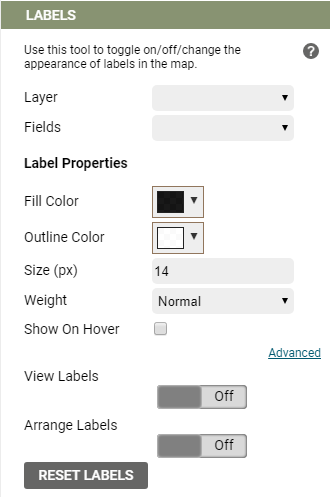 The Labels tool can be used to select a layer and field to label on the map. This is particularly useful for labelling trees by attributes like their ID number, DBH, or maintenance requirements and subsequently printing them for reference.
The Labels tool can be used to select a layer and field to label on the map. This is particularly useful for labelling trees by attributes like their ID number, DBH, or maintenance requirements and subsequently printing them for reference.
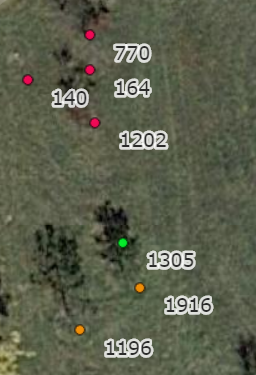
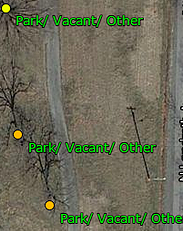
You can change the color and the size of the label text.
When you are happy with the selections you’ve made, click the grey sliding bar next to ‘View Labels’ to toggle the labels on.
If you would like to enable the ability to manually arrange the labels, click the grey sliding bar next to ‘Arrange Labels’. The labels in the map are now dynamic, and can be clicked on and dragged to arrange on the map. Leader lines will automatically be drawn from the label to the tree point it is associated with.
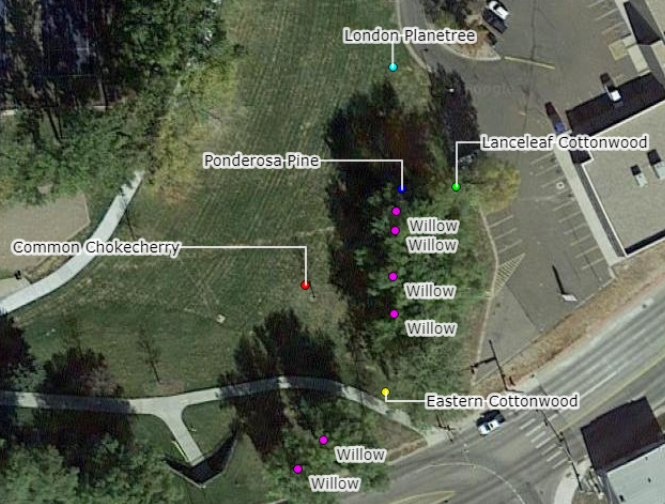
Labels only stay on screen temporarily, so if you would like to add default labels to you map that will appear every time you access your application, please reach out to the support team to set them up exactly how you would like them.