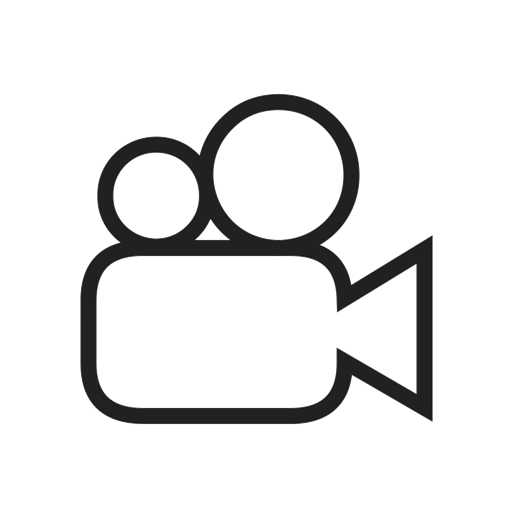Want a video tutorial on adding organizations or client sites? Click below:
Organizations are essentially a second 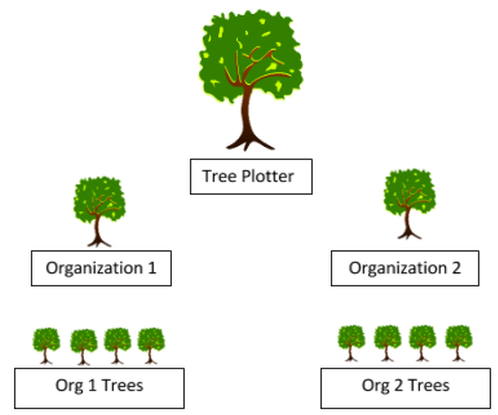 (higher) tier in the hierarchy of how TreePlotter™ INVENTORY organizes data. Each INVENTORY app can have multiple organizations. Each organization can have its own subset of data, complete with specified user accounts and data privacy from other users. All of this can be controlled by an Admin level user from in the application with little correspondence from PlanIT Geo’s development team. Organizations can also be referred to as client sites or projects, depending on the purpose of your application. All of these refer to the same functionality.
(higher) tier in the hierarchy of how TreePlotter™ INVENTORY organizes data. Each INVENTORY app can have multiple organizations. Each organization can have its own subset of data, complete with specified user accounts and data privacy from other users. All of this can be controlled by an Admin level user from in the application with little correspondence from PlanIT Geo’s development team. Organizations can also be referred to as client sites or projects, depending on the purpose of your application. All of these refer to the same functionality.
Organizations can be a powerful and handy way to break up data for private tree care firms, municipalities, and nonprofits. Each Organization has its own point on the map and its own set of ID numbers, starting at 1, which is a separate entity from the global ID number also tracked by INVENTORY. In other words, an app with organizations can have duplicate Organization-specific ID numbers, but will still retain a unique ID number that no other tree point in the map will have.
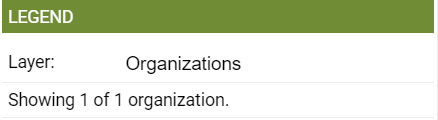
If included in your app, organizations will 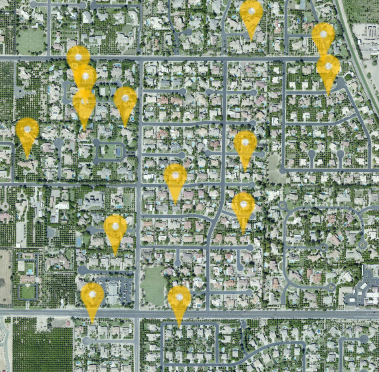 show up on the map first rather than tree points. To access the tree data for an organization, first click on it to bring up the pop up for the organization. Several buttons will show up depending on the add on’s included in your app. Click Load Trees to display the trees associated with this organization on the map. Click Data Table to open up the Data Table for Organizations. Note that Organizations have their own Data Table separate from tree information, as they are stored as a separate inventory from trees.
show up on the map first rather than tree points. To access the tree data for an organization, first click on it to bring up the pop up for the organization. Several buttons will show up depending on the add on’s included in your app. Click Load Trees to display the trees associated with this organization on the map. Click Data Table to open up the Data Table for Organizations. Note that Organizations have their own Data Table separate from tree information, as they are stored as a separate inventory from trees.
One of the biggest advantages to having organizations is the ability to restrict users from editing or even viewing tree data if their user account has not been assigned to that organization. If this functionality has been implemented in your INVENTORY app, trying to access an organization’s tree data from an account not assigned to it will result in an error message. Refer to the Account Administration article for more information on creating accounts.
Additional charting that includes summaries by organization are typically also included. Summaries of data like Most Common Species by City can be found under Charts and Graphs in Stats.
Adding Organizations, Client Sites, or Projects
Adding Organizations is similar to adding a tree point. You must be viewing organizations in the filter legend. While in this view, selecting the add button will add an organization instead of a tree. You can then follow the same steps as adding a tree.
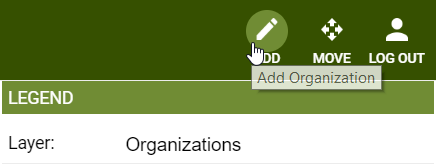
Fill out any information in the Organization details form that pops up.

Click close and you will see your new Organization on the map.